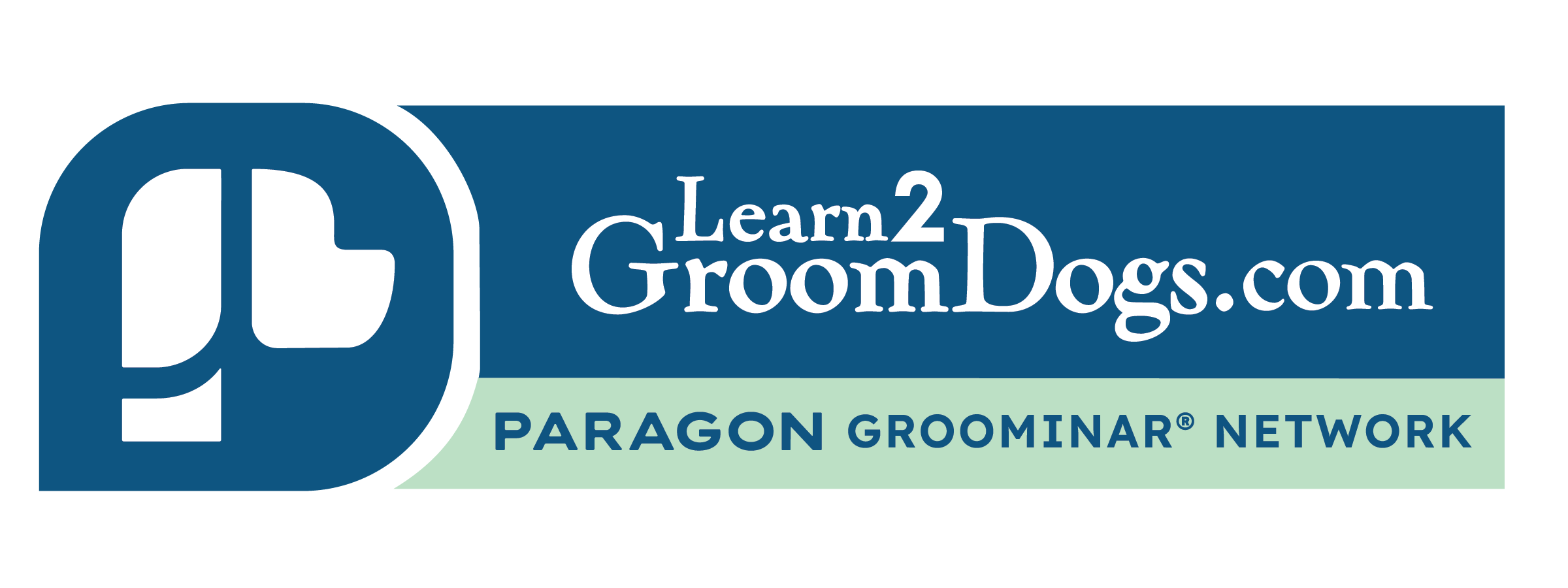Changing/Updating Your Subscription Payments
Your Subscription is auto renewing. When you originally ordered, you selected PayPal OR standard Credit Card processing. Whichever method you selected, it was set as the default method for future subscription renewal payments. If, for any reason, paypal or the CC processor is unable to process a renewal payment, it will retry several more times. You will receive an email upon each retry failure. After the third retry fails, your membership will go on hold and your access will be restricted.
These are the steps to change/update your payment methods.
If Using PayPal for Payments
Using paypal is fairly straight forward and generally does NOT require any updating – UNLESS you are a LEGACY L2GD member coming over from the OLD L2GD site. Paypal changed how it wants to process renewing payments and the OLD method of communicating with the L2GD site will no longer work. As a result, your subscription renewal will eventually FAIL after several retries – 12 hrs apart. If you follow the steps below BEFORE the next auto retry, the subscription will re-connect to your paypal account and continue until you cancel.
To update/change PayPal methods on an active subscription, WHILE LOGGED IN, go to the SUBSCRIPTIONS tab (left panel below your picture in the account section) and follow these steps (below):
- Click the VIEW link (on the active subscription which is still using the old paypal method), then
- Click the CHANGE PAYMENT button. This takes you to the CHANGE PAYMENT METHOD screen where you may RE-select paypal if not already selected. Then
- Click the CHANGE PAYMENT METHOD button to change the OLD Paypal method to the NEW DEFAULT Paypal method – This will take you you to your paypal account to login and authorize future payments.
NOTE: You cannot change payment methods on a CANCELLED or EXPIRED subscription.
You may purchase a new subscription during open enrollment OR you will need to contact us to reactivate the account.
If Using Credit Card for Payments
Using Standard CC Processing, you card will eventually expire or might be lost and replaced. When this occurs, prior to the next renewal cycle, you will need to update the card being used for future renewals. Basically you need to 1) ADD the NEW CARD details, then 2) APPLY it to the SUBSCRIPTION. The steps below get you there.
To update/change subscription payments on an active subscription, WHILE LOGGED IN, go to the URL: https://www.learn2groomdogs.com/my-account/ (then skip to step #2)
OR
Go to the PAYMENT METHODS tab (left panel below your picture in the account section) and follow these steps (below):
- Click ADD PAYMENT METHOD link
- Click PAYMENT METHODS tab (which should display some details about the current payment CC)
- Click the ADD PAYMENT METHOD button (which takes you to a screen allowing you to enter the NEW CC information)
- Verify/Change any Billing address errors and Click the ADD PAYMENT METHOD button again (to add the new card tokens)
• The processor will verify the card and billing information, then display all attached credit card tokens (past and new)
• If not, Click the PAYMENT METHOD tab again to display the cards
- EDIT the NEW CARD to MAKE it the NEW DEFAULT (checkbox) and Click the SAVE button.
- Click the SUBSCRIPTION tab (just below or to the right of the PAYMENT METHODS tab), then
- VIEW the ACTIVE SUBSCRIPTION
- Click the CHANGE PAYMENT button. This takes you to the CHANGE PAYMENT METHOD screen where you should choose CC charge. Then
- Verify billing information one more time, Click the CHANGE PAYMENT METHOD button to change the OLD default card to the NEW DEFAULT card you added in the previous steps.
NOTE: You cannot change payment methods on a CANCELLED or EXPIRED subscription.
You may purchase a new subscription during open enrollment OR you will need to contact us to reactivate the account.